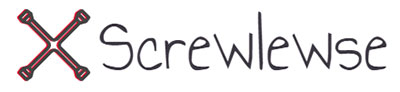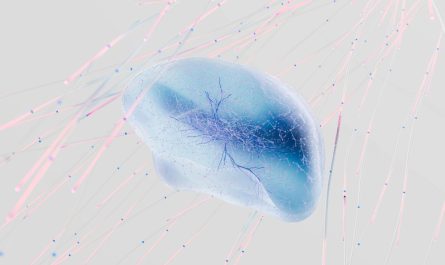CSS Grid vs Flexbox represents one of the most important decisions modern web developers face when building responsive layouts. Understanding the strengths and limitations of each system enables you to create cleaner, more maintainable code while delivering superior user experiences. This article explores the key differences between these powerful layout tools, their specific use cases, and provides a clear framework for choosing the right approach for your projects.
Understanding the Basics of CSS Grid and Flexbox
Before diving into comparisons, it’s essential to grasp what each layout system offers and how they fundamentally differ in their approach to organizing content on the page.
What is Flexbox?
The CSS Flexible Box Layout Module, commonly known as Flexbox, is a one-dimensional layout system designed to distribute space and align items along a single axis—either horizontally (row) or vertically (column). According to MDN Web Docs, Flexbox excels at creating flexible, content-driven layouts where items can grow, shrink, or maintain specific proportions based on available space.
| Property | Purpose |
|---|---|
| display: flex | Turns container into flex layout |
| flex-direction | Sets row or column axis |
| justify-content | Aligns items along main axis |
| align-items | Aligns items along cross axis |
| flex-wrap | Controls wrapping behavior |
What is CSS Grid?
CSS Grid Layout Module takes a fundamentally different approach by enabling two-dimensional layouts that control both rows and columns simultaneously. Grid provides explicit control over placement, allowing designers to create sophisticated layouts with precise positioning, overlapping elements, and named areas that adapt seamlessly across devices.
| Feature | Grid | Flexbox |
|---|---|---|
| Dimension | 2D (rows + columns) | 1D (row or column) |
| Approach | Layout-first | Content-first |
| Placement control | Explicit grid lines / areas | Flow and flex items |
| Overlap support | Native overlapping | Requires workarounds |
| Gap control | Built-in gap property | Gap supported in modern browsers |
Key Differences: CSS Grid vs Flexbox
While both systems serve layout purposes, they solve fundamentally different problems and excel in distinct scenarios. Understanding these differences is crucial for making informed architectural decisions.
One-Dimensional vs Two-Dimensional Layouts
Flexbox operates on a single axis, making it ideal for linear arrangements where items flow in one direction. Grid, however, manages both axes simultaneously, providing comprehensive control over complex spatial relationships.
Flexbox use cases:
- Horizontal navigation menus and toolbars
- Single rows or columns of cards
- Button groups and inline form elements
- Centering content within containers
- Media objects with image and text side-by-side
Grid use cases:
- Full page layouts with header, sidebar, and footer
- Image galleries with uniform rows and columns
- Dashboard layouts with multiple widget areas
- Magazine-style article layouts
- Complex form layouts with aligned labels and inputs
Content-First vs Layout-First Approach
Flexbox embraces a content-first philosophy, where the size and number of items influence how space is distributed. Items flex and adapt based on their intrinsic dimensions, making Flexbox perfect for components where content dictates structure. For example, a navigation menu automatically adjusts spacing based on the number of links.
Grid employs a layout-first methodology, where designers define the structural framework upfront, then place content into predetermined areas. This approach shines when building architectural layouts where specific regions must maintain consistent proportions regardless of content variation.
Overlaps, Gaps and Alignment Control
Grid provides sophisticated features like grid-gap for consistent spacing, grid-area for naming regions, and native support for overlapping items through z-index positioning on the same grid cells. According to CSS-Tricks, these capabilities make Grid the superior choice for complex, magazine-style layouts.
Flexbox lacks native grid lines and full overlapping support, requiring absolute positioning or nested containers for similar effects. While Flexbox now supports the gap property in modern browsers, it doesn’t provide the same level of spatial control as Grid’s template areas and explicit line placement.
Deciding When to Use Each System
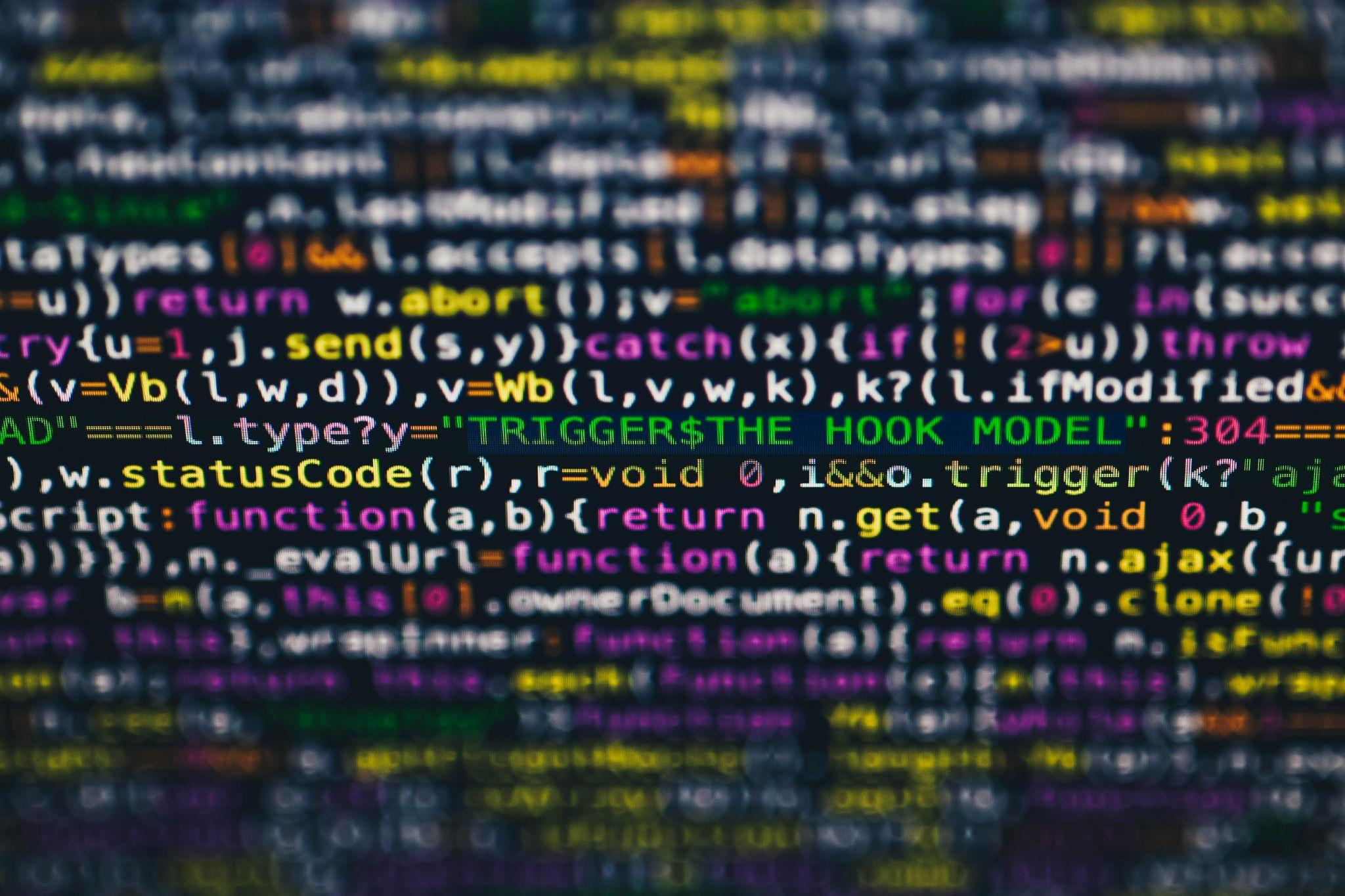
The choice between Grid and Flexbox shouldn’t be an either-or decision but rather a strategic selection based on specific layout requirements and component complexity.
Use Flexbox When…
- You need to align items along a single axis (horizontal or vertical)
- Content size drives layout decisions (buttons, tags, inline elements)
- Building small-scale components rather than full page structures
- Creating navigation bars, toolbars, or breadcrumb trails
- Distributing space proportionally among items of varying sizes
- Simple responsive wrapping is sufficient for your needs
Use CSS Grid When…
- Designing complex layouts requiring both row and column control
- Precise placement, spanning multiple cells, or overlapping is necessary
- Layout defines placement and content must fill predetermined areas
- Creating grid-based galleries, dashboards, or page templates
- You need consistent spacing across multiple dimensions
- Building layouts with named template areas for clarity and maintainability
Combining Grid and Flexbox: Best-of-Both
The most powerful approach leverages both systems strategically throughout your application architecture:
- Use Grid for overall page structure: Define major regions like header, sidebar, main content, and footer using grid-template-areas for clear, maintainable organization.
- Apply Flexbox for component internals: Within the main content area, use Flexbox for card lists, form rows, or toolbars where one-dimensional alignment suffices.
- Adapt with media queries: On smaller screens, Grid can collapse multi-column layouts into single columns, while Flexbox components change their flex-direction from row to column.
This hybrid approach maximizes code efficiency while maintaining semantic clarity and reducing unnecessary complexity.
Practical Examples and Code Comparisons
Concrete examples illuminate when each system provides optimal solutions and reveal the practical implications of choosing one over the other.
Example 1: Simple Row of Cards (Flexbox vs Grid)
For a horizontal row of three equally-sized cards, Flexbox offers the most straightforward solution with minimal code. Grid can achieve the same result but introduces unnecessary complexity for this one-dimensional scenario.
| Aspect | Flexbox Solution | Grid Solution |
|---|---|---|
| Lines of code | 4-5 properties | 6-7 properties |
| Readability | Highly intuitive | More abstract |
| Best for | Dynamic content | Fixed structure |
Example 2: Full Page Layout with Header, Sidebar, Content, Footer
Grid excels here with grid-template-areas providing semantic, readable layouts:
- Define grid-template-rows for header (80px), content (1fr), footer (60px)
- Specify grid-template-columns for sidebar (250px) and main (1fr)
- Use grid-template-areas to name regions: “header header”, “sidebar main”, “footer footer”
- Place elements using grid-area property matching area names
Achieving the same with Flexbox requires multiple nested containers and complex calculations, significantly increasing code complexity and maintenance burden.
Example 3: Responsive Gallery That Changes Columns
Grid’s repeat(auto-fit, minmax(250px, 1fr)) creates a responsive gallery that automatically adjusts column count based on available space without media queries. This single declaration handles responsive behavior that would require substantial Flexbox wrapping logic and breakpoint management.
Common Pitfalls and Performance Considerations

While both systems deliver excellent performance in modern browsers, misapplication can lead to unnecessarily complex code and maintenance challenges.
When Grid Becomes Overkill
Grid adds unnecessary complexity when:
- Building simple one-dimensional alignments (navigation menus)
- Creating basic centering solutions
- Over-engineering simple component layouts that Flexbox handles elegantly
- Applying Grid to small-scale elements without two-dimensional needs
Flexbox Limitations and Wrapping Trouble
Flexbox struggles with:
- True two-dimensional control where both row and column relationships matter
- Creating overlapping elements without absolute positioning
- Maintaining consistent alignment across wrapped rows
- Complex spanning scenarios where items occupy multiple cells
Browser Support, Rendering Cost and Maintainability
| Consideration | Grid | Flexbox |
|---|---|---|
| Modern browser support | Excellent (95%+) | Excellent (98%+) |
| Legacy IE support | Partial (IE11) | Better (IE10+) |
| Rendering performance | Optimized for complex layouts | Optimized for simple flows |
| Code maintainability | High with template areas | High for simple layouts |
Both systems render efficiently in modern browsers, with negligible performance differences for most applications. Maintainability depends more on appropriate application than inherent system limitations.
Summary: Choosing the Right Tool for Your Layout
The fundamental rule remains straightforward: one-dimensional layouts favor Flexbox; two-dimensional layouts favor Grid. However, mastering both systems and understanding when to combine them produces the cleanest, most maintainable code. Consider your layout’s structural complexity, content relationships, and maintenance requirements rather than defaulting to personal preference.
Conclusion
Understanding CSS Grid vs Flexbox empowers developers and designers to make purposeful, informed decisions that result in cleaner code and better user experiences. Flexbox excels at content-driven, one-dimensional layouts, while Grid provides unmatched control for complex, two-dimensional structures. Rather than viewing these as competing technologies, embrace them as complementary tools in your layout arsenal. Experiment with both, combine them strategically, and let the specific requirements of each project guide your choice. This thoughtful approach transforms layout challenges into elegant solutions that scale and adapt across devices with minimal complexity.